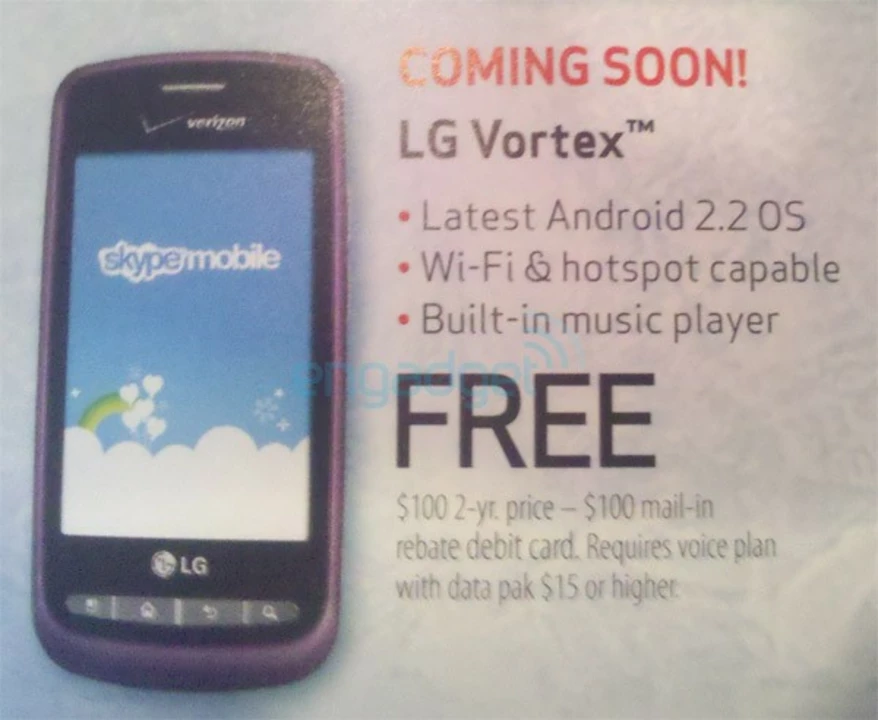Mobile Hotspot Basics: Setup, Benefits, and What to Watch Out For
Ever needed internet while you’re out of the house? A mobile hotspot turns your phone or a dedicated device into a portable Wi‑Fi router, letting laptops, tablets, and even smart speakers like the Amazon Echo Dot stay online. It’s perfect for road trips, coffee shops with weak Wi‑Fi, or when you’re traveling abroad and want a secure connection.
How to Turn Your Phone into a Hotspot in Just a Few Steps
Most Android and iOS phones have the feature built‑in. On Android, go to Settings → Network & Internet → Hotspot & Tethering, toggle “Wi‑Fi hotspot,” and set a name and password. On iPhone, open Settings → Personal Hotspot, turn it on, and choose a Wi‑Fi password. Keep the password strong—avoid “123456” or “password”—so strangers can’t piggyback on your data.
After activation, any device that can scan Wi‑Fi will see the network name you chose. Select it, enter the password, and you’re connected. You’ll see a small icon on your phone showing how many devices are attached and how much data you’ve used.
Pros, Cons, and Tips to Get the Most Out of Your Hotspot
Pros are obvious: you get internet wherever there’s cellular coverage, you don’t rely on public Wi‑Fi (which can be sketchy), and you can share the connection with multiple gadgets. That’s why people love taking Alexa on road trips—your Echo Dot can answer questions, play music, or give directions as long as the hotspot’s on.
But there are downsides. Data can burn through fast, especially if you’re streaming video or doing large downloads. Most carriers count hotspot usage against your plan’s data cap, and some even charge extra after a certain limit. Battery life also takes a hit; running a hotspot can drain a phone in a few hours if you don’t keep it plugged in.
Here are a few practical tips:
- Monitor your data. Both Android and iOS let you see how much hotspot data you’ve used. Set a warning in your carrier’s app.
- Use a dedicated hotspot device. If you hotspot a lot, a pocket‑sized LTE router can be cheaper and keep your phone’s battery safe.
- Keep the signal strong. Position your phone near a window or higher spot for better reception. Bad signal means slower speeds and higher power draw.
- Secure your network. Change the password regularly and turn the hotspot off when you’re done.
- Know your carrier’s limits. Some plans throttle speed after a few gigabytes. Check the fine print to avoid surprise slowdowns.
Lastly, if you run into connectivity issues, try restarting the hotspot, moving to a different location, or switching the band (2.4 GHz vs 5 GHz) if your device supports it. Most problems resolve with a quick reset.
If you notice the hotspot keeps dropping, check for software updates on your phone—manufacturers often release fixes for tethering bugs. Also, avoid using the same channel as nearby Wi‑Fi networks; switching channels can reduce interference.
Whether you’re a frequent traveler, a remote worker, or just need a backup connection for emergencies, mastering the mobile hotspot gives you freedom to stay online without hunting for public Wi‑Fi. Keep an eye on data, protect your network, and enjoy reliable internet wherever you go.
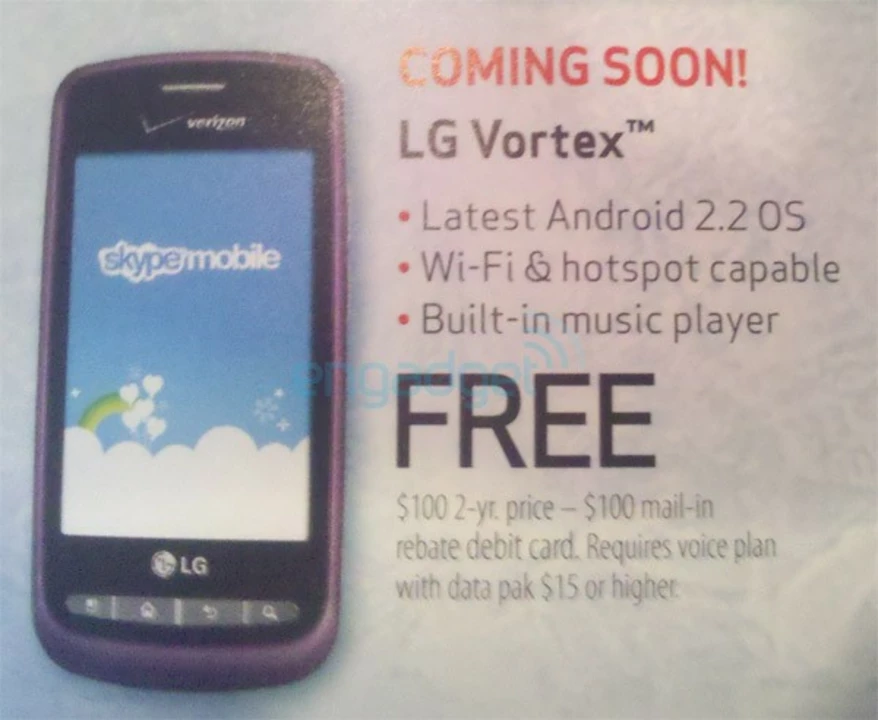
10 May 2023
As a T-Mobile user, I was curious to find out if the hotspot feature is free for us. After doing some research, I discovered that T-Mobile does offer free hotspot access, but it depends on your specific plan. Most of their plans include a certain amount of high-speed hotspot data, after which it may be slowed down. It's essential to check your plan details or consult with T-Mobile customer service to know your hotspot allowance. Overall, T-Mobile provides a convenient way to share your data connection with other devices, making it perfect for those on-the-go moments.
Continue reading...